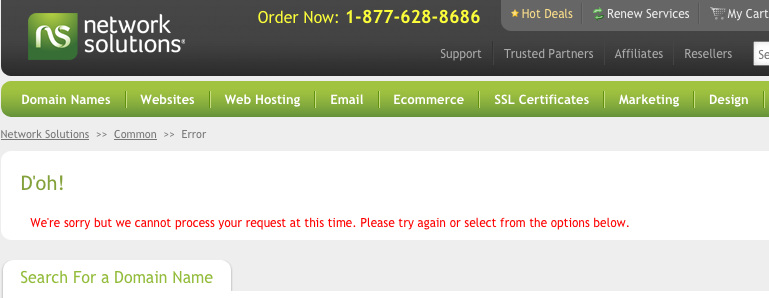A client recently asked about placing graphics into an email template — namely, background graphics.
Email programs (Outlook, Entourage, Thunderbird) are not designed to easily create rich graphical HTML emails. They make it difficult to embed background images (for mastheads, say); they vary in their support and tools for styling CSS, and there are greatly varying display abilities of email platforms across the internet.
HTML emails need to be designed as simple as possible — no backgrounds, complex CSS, floats, etc. since there are 100+ different email readers/webmail systems [hotmail, gmail, yahoo, aol, cpanel webmail, etc.] with varying levels of support. In all, your emails’ html and css must be very simple to be cross-platform.
All the fancy emails you and I get (from Amazon to Gap to Starbucks to NatGeo) are sent by dedicated email publishing systems… carefully constructed to let the sender add design elements to the templates that will work on most email platforms.
The client, if its needs are growing for rich graphical emails, needs to use a 3rd party tool like Campaign Monitor or Mailchimp, or build its own email publisher tool.
These types of emails are useful for communicating with their audience. For internal emails, using Outlook can work, since all employees are likely on the same platform.
We can hack and tweak our way to success in Outlook or Entourage or Thunderbird, but it’s not for the faint of heart.
To make a template in Outlook, for example, a background image behind the title text can’t just be copy/pasted in. Outlook provides an import/place menu command to insert the image in the background.